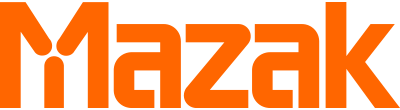MTConnect® can help you significantly boost manufacturing efficiency and productivity by enabling your manufacturing equipment to provide valuable data in a format that is useable by data management applications. However, as with any computer-based system, issues such as missing or erroneous inputs and commands can arise and negatively affect system performance. Fortunately, MTConnect implementation issues are generally easy to recognize and resolve. Here are 11 of the most common:
1. Adapter/Machine Mismatch
The MTConnect adapter is a software program that uses the native language of the machine control to gather operating data to send to the MTConnect agent, which is also software that is contained in the machine CNC or runs on a PC or server. The agent converts data to XML for use by MTConnect client software data management applications. Different machines and even different models of the same machine require different adapters, so be sure to provide the machine tool’s OEM with your machine model and software version to ensure you receive the correct adapter.
2. A Missing Agent
The controllers of newer machine tools usually contain both an adapter and an agent, but an agent generally is not present in older controllers. If your data management application does not find XML data at the IP address and port where the machine tool agent is expected to be, an error will occur. If your machine does not have an agent, you will need to run a PC-to-host stand-alone agent on your network to communicate with the control via TCP.
3. Wrong Error Log Setting
When you install MTConnect agent or adapter software, be sure to set the error logging level in the configuration file to “information only” or “fatal” rather than “debug.” The debug setting is used to test the agent and adapter and continually provides comprehensive operating information during installation. This causes the error log file to grow continuously and eventually fill the machine’s hard drive.
4. Firewall Interference
The firewall feature of Windows™ may disrupt communication between the machine and software. Resolve this issue by configuring specific firewall exceptions for the 7878 and 5000 ports used in MTConnect.
5. Duplicate Port Configuration
By default, MTConnect software communicates with the agent via Port 5000. But, when multiple stand-alone agents are located on a server, every agent has to be configured with a unique port number so that the software will correctly gather data from each different agent and machine.
6. Inconsistent File Names
The names of device files must match those in the configuration file.
7. Incorrect Adapter IP Addresses
Incorrect or out of order numbers in the IP address used by your application to communicate with the adapter will produce errors. If the address is correct but for the wrong adapter, machine data will be transmitted for a machine other than the one intended.
8. Querying Agent via the Adapter Port
Querying an agent by entering the adapter port number directly in the browser can disrupt commands between the adapter and the agent. With adapters based on early versions of GitHub source code, commands to the adapter start with an asterisk, which is found in the http header from a browser, will be read as an unrecognized command that will cause the adapter to shut down.
9. Overwhelming Polling
In essentially consistent situations such as those handled by MTConnect, repeatedly polling current data is not efficient. In fact, the large amount of harvested data from extremely fast polling techniques can overwhelm the agent and deny service. To avoid the problem, use a sample command to access information on the buffer and instruct it to stream data. After noting the last-known data tags, this will structure sampling to deliver any value changes at a specific time interval, instead of continuously.
10. Incorrect Sample Queries
Occasionally, a software application will query the agent incorrectly. A simple sample query will access the buffer of the agent and by default provide 100 pieces of data. The data, however, will be the oldest in the buffer, which may be over a day old. Repeated samples will show the state of the machine to be unchanged, leading you to think that MTConnect is not working properly. To show the latest information in the buffer, append to the sample command a "from=" parameter from which the sample buffer index should begin.
11. High Frequency Versus Low Frequency Sampling
A machine status dashboard on the factory floor does not require updates every ten milliseconds; every few seconds or longer can be more than satisfactory. Rather than using repeated “current” commands, only stream the changes in values at intervals that will provide the necessary data most efficiently. MTConnect opens many new doors for you to easily monitor your production equipment and gather valuable data to further improve operations. For more information about how to implement MTConnect with your Mazak machines, contact your local Mazak representative.